Today commercial agreements stored in your Dropbox likely hold important terms, obligations, deadlines, and payments – both the opportunities and the risks central to operating every business.
More than search or data-mining, Docugami enables business users to 'unlock' insight in long-form, unstructured business documents on Day One without writing a line-of-code or employing costly consulting services.
If your documents are stored in Dropbox, we’ve made it very easy for you to authorize and connect your Dropbox with Docugami.
Here are the simple steps to connect and put Docugami to work for you. Or contact us for a live demo.
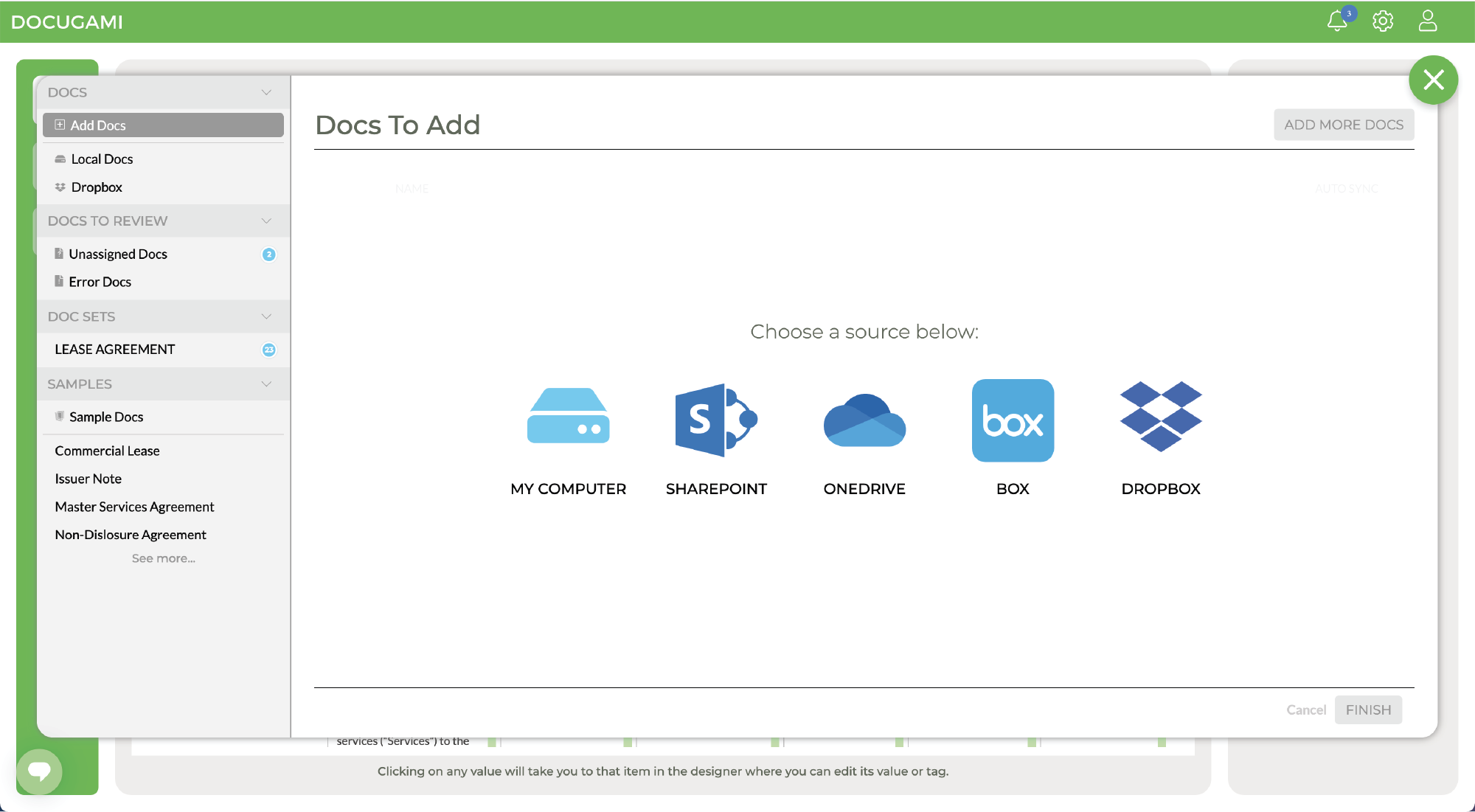
After logging into Docugami, click on Add Docs at the upper left corner to choose the destination document source. Select Dropbox.
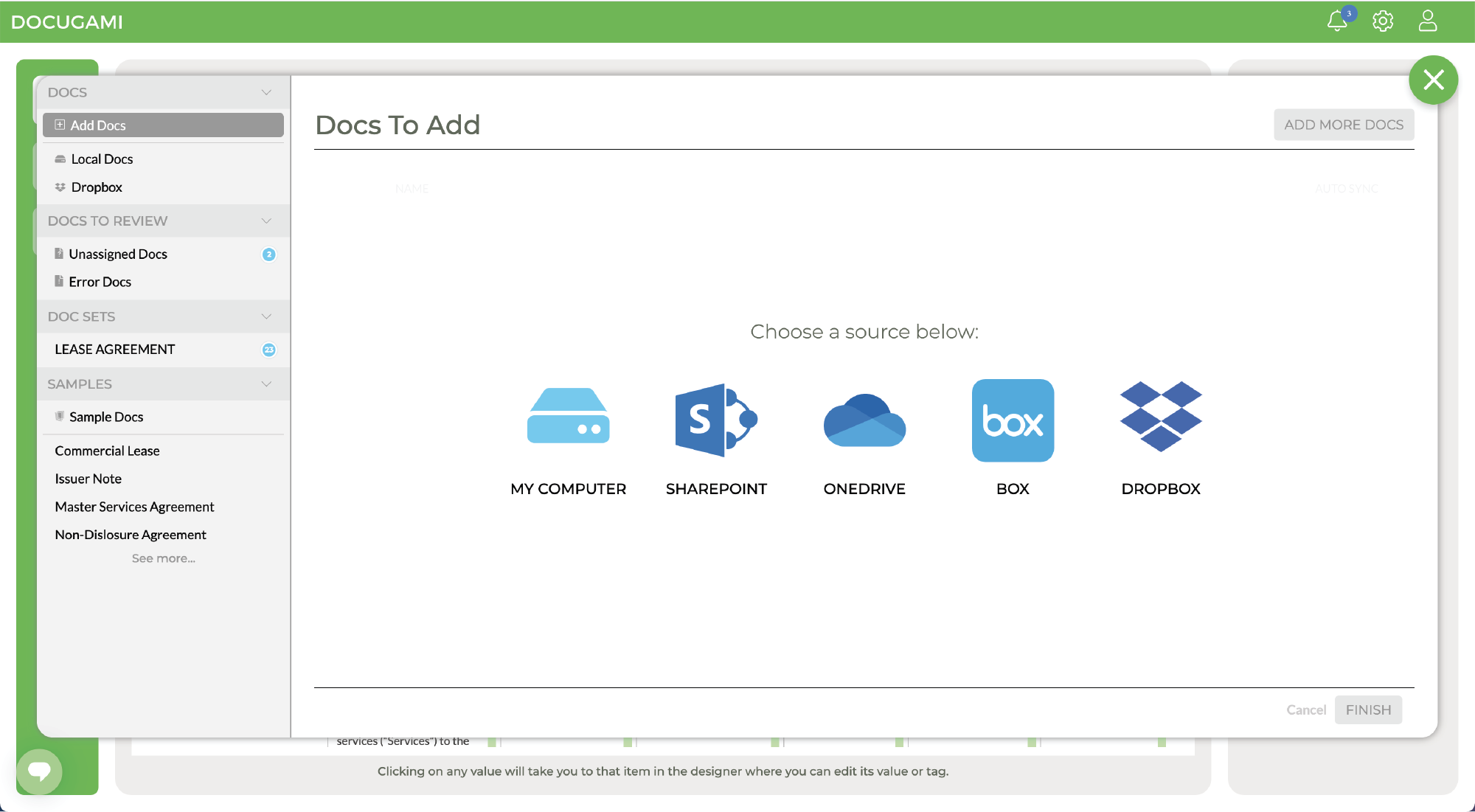
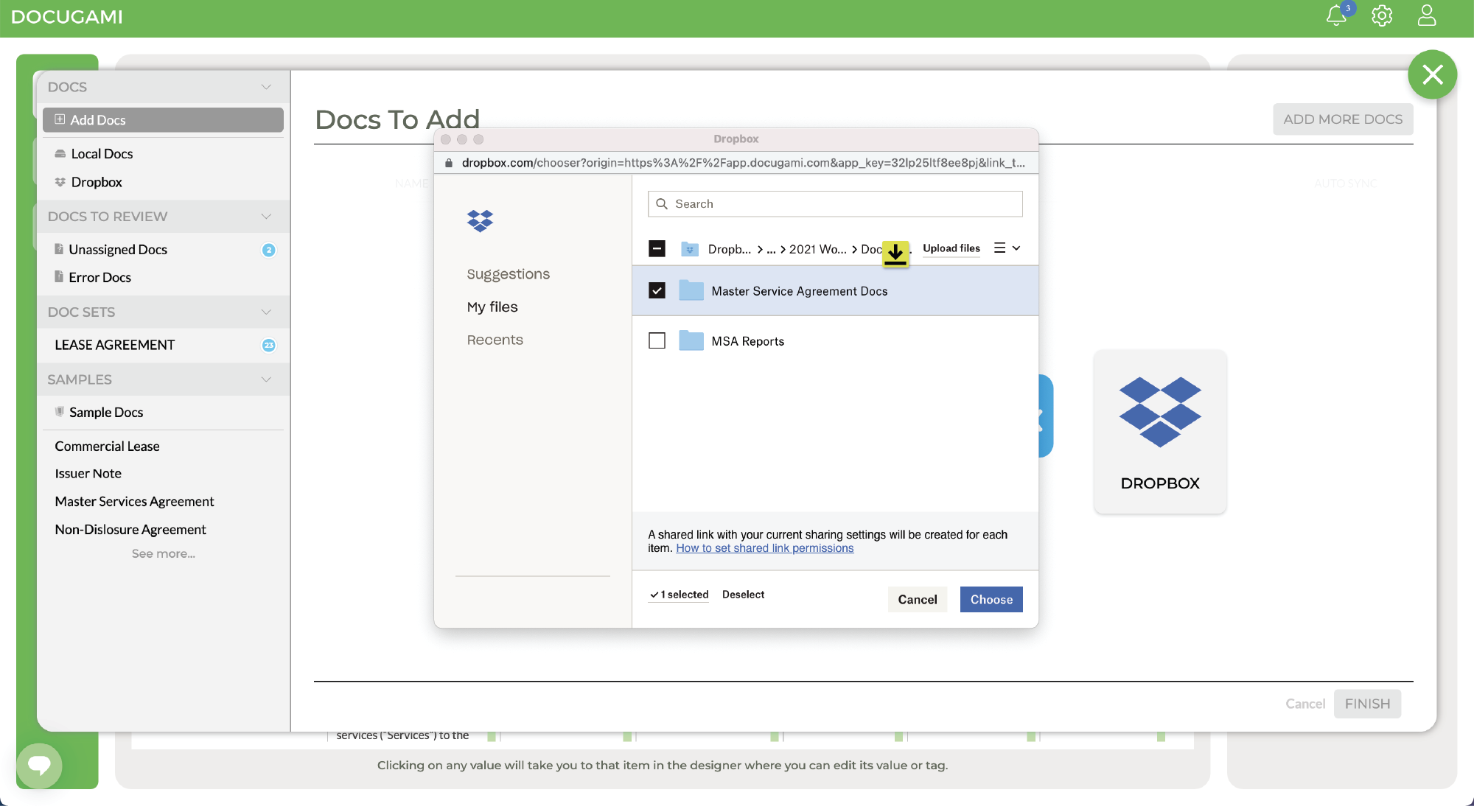
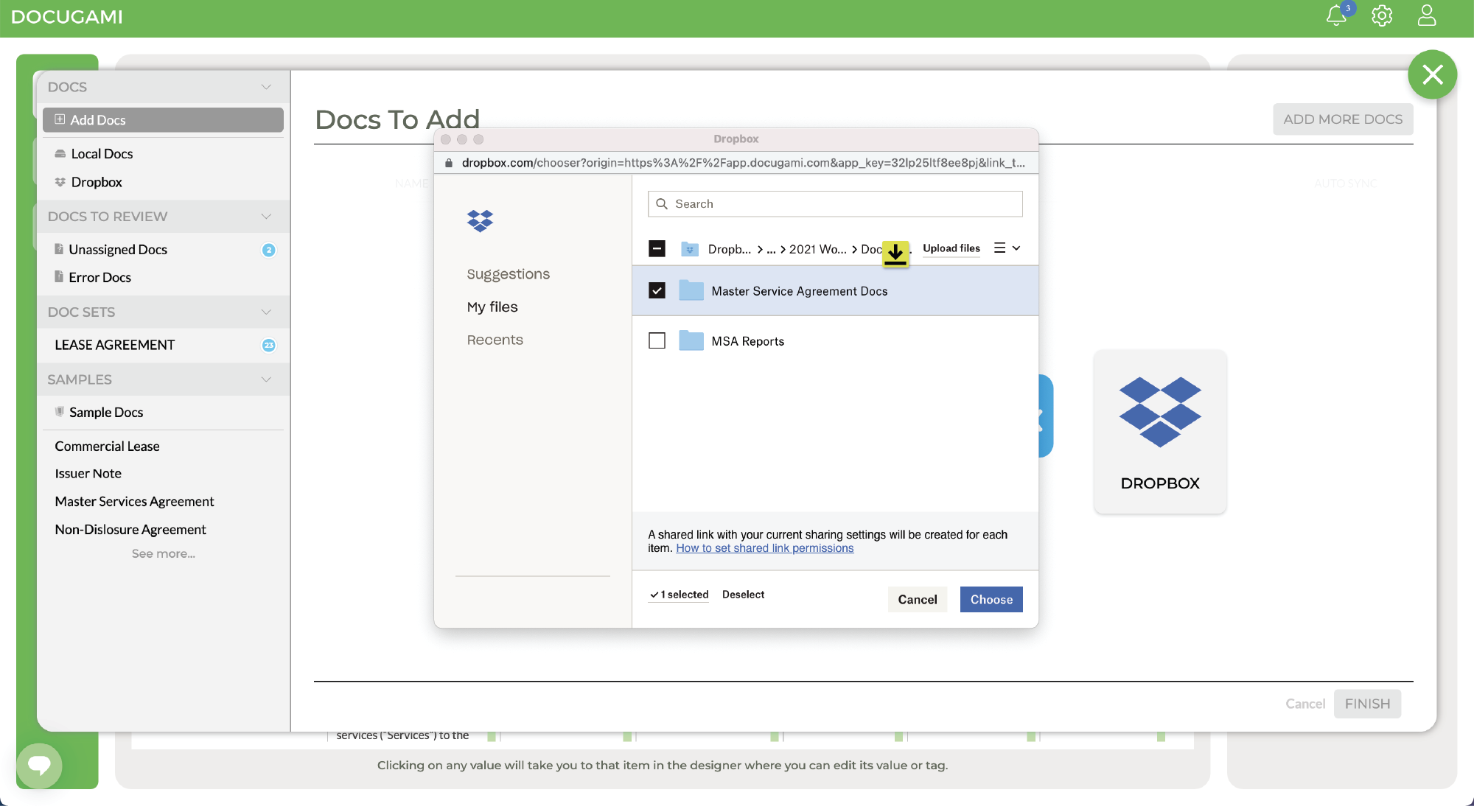
If it is your first time connecting to your Dropbox account, you’ll be prompted to authenticate and grant access to your account.
Once access is granted, a Dropbox file management window will pop up. Choose the files or folder that you want Docugami to process. For example, a Master Service Agreements folder.
Docugami will create a copy of your documents and automatically starts document classification and processing.
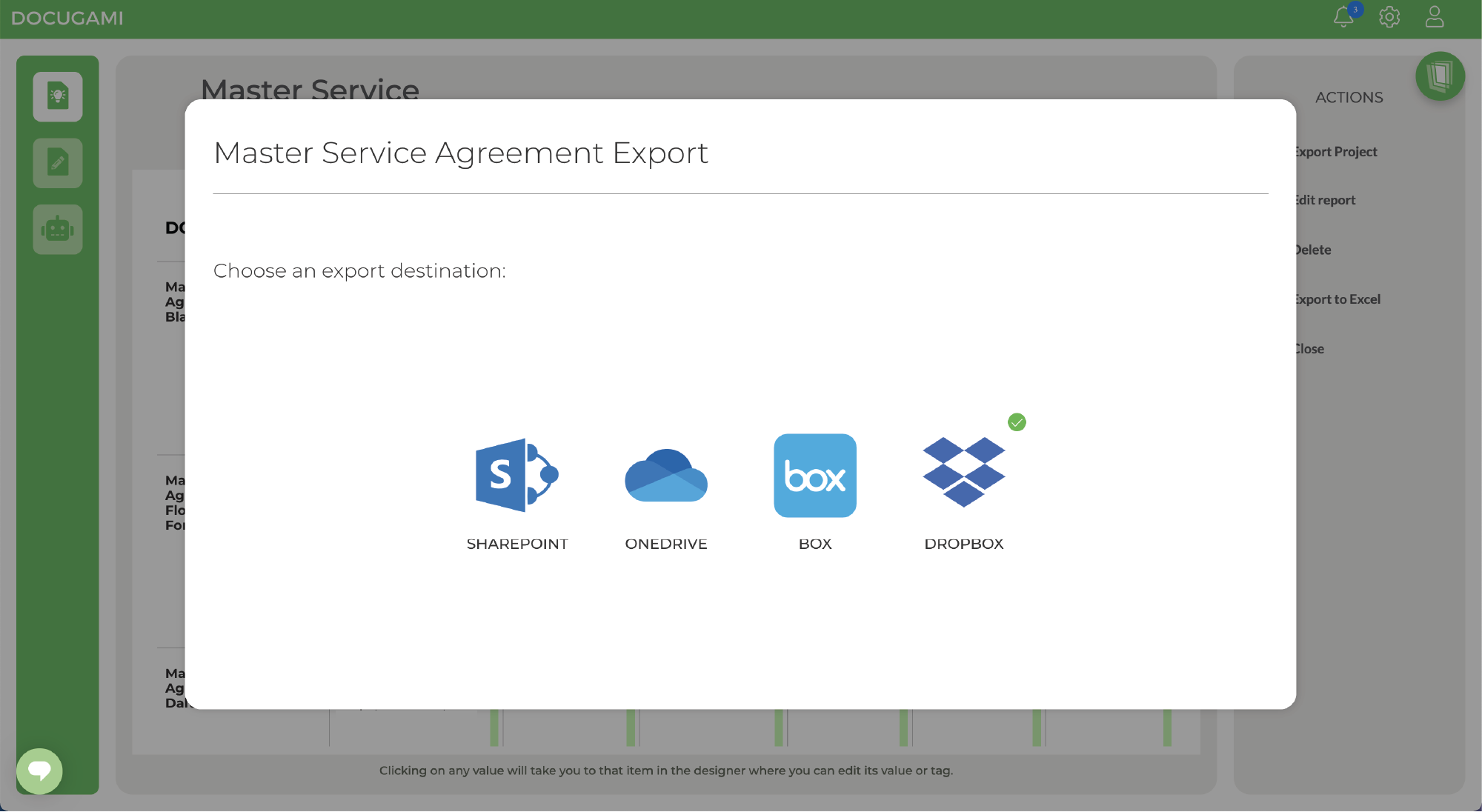
Once document content analytics and reports are generated across your document sets, click on Export Project to export or save the output to your desired destination Dropbox folder.
For example, an MSA Reports folder.
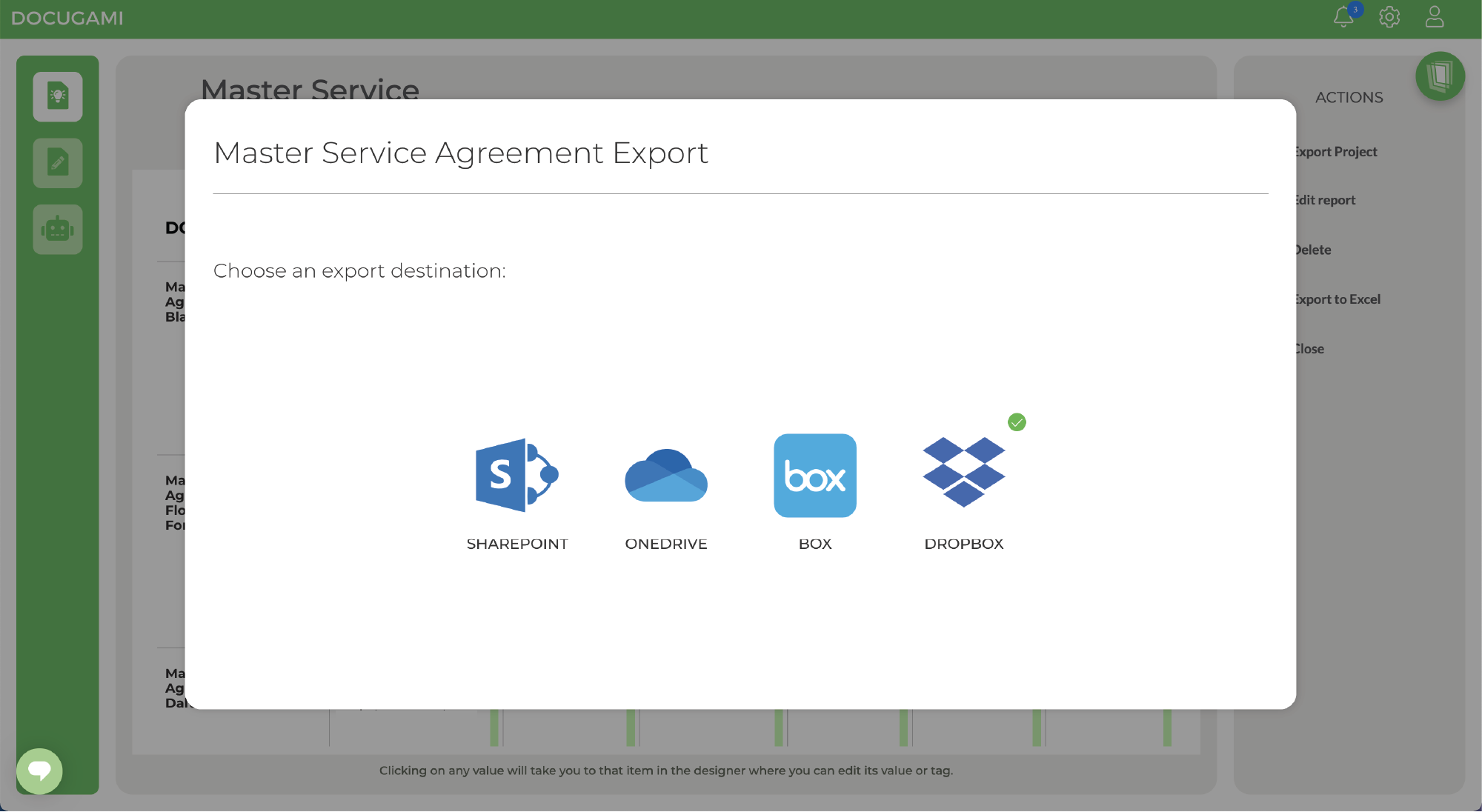
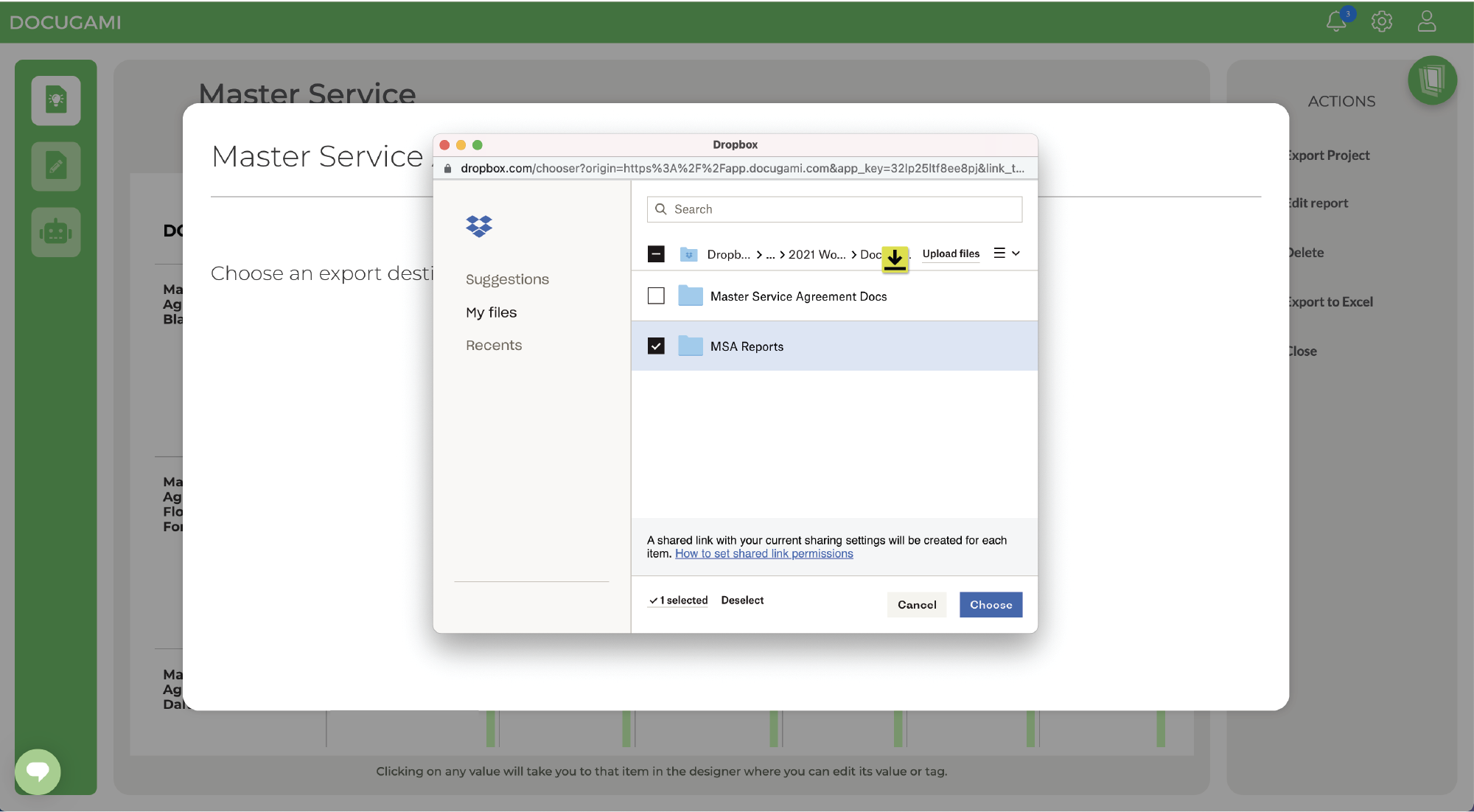
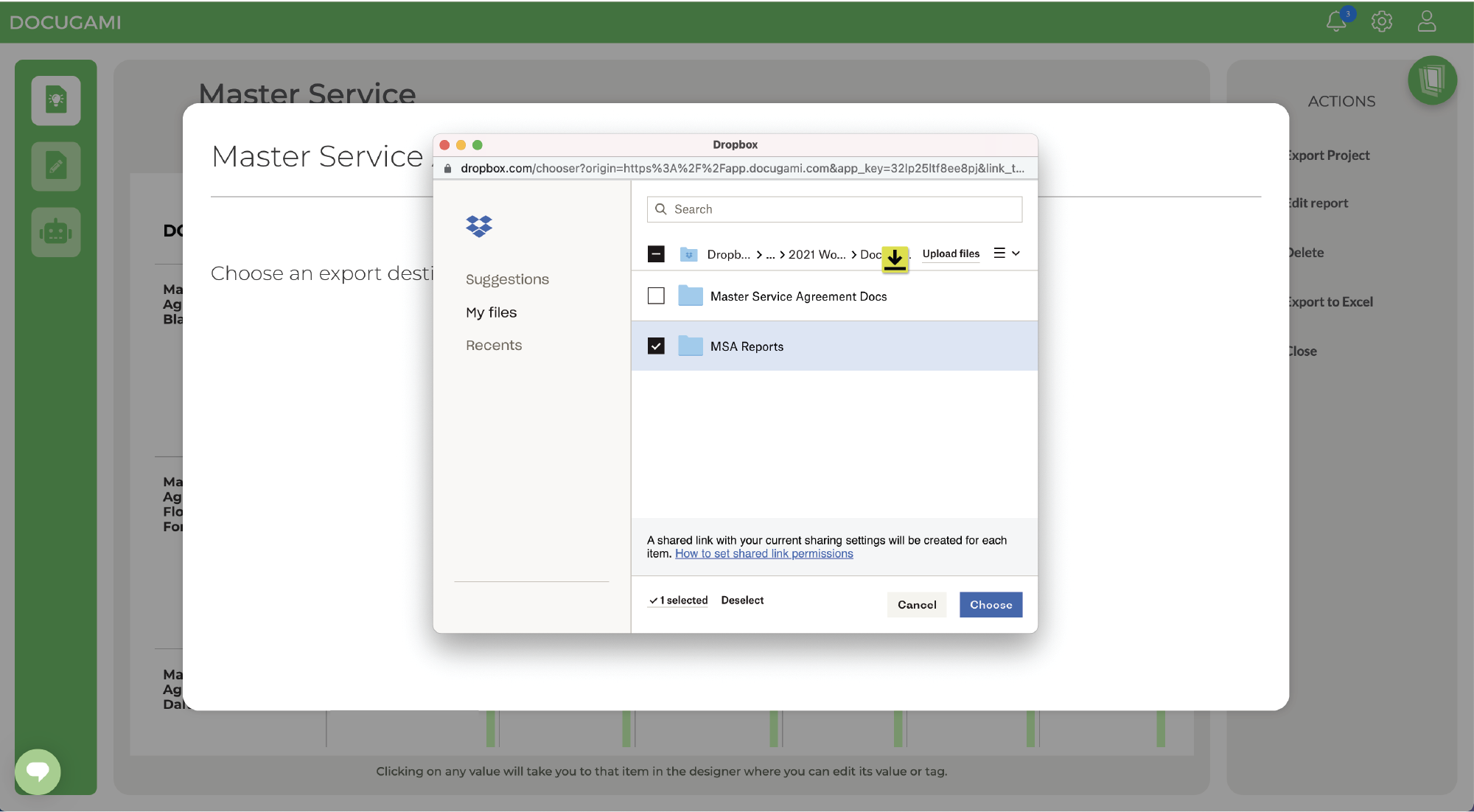
After logging into Docugami, click on Add Docs at the upper left corner to choose the destination document source. Select Dropbox.
Stay up-to-date on information from Docugami.